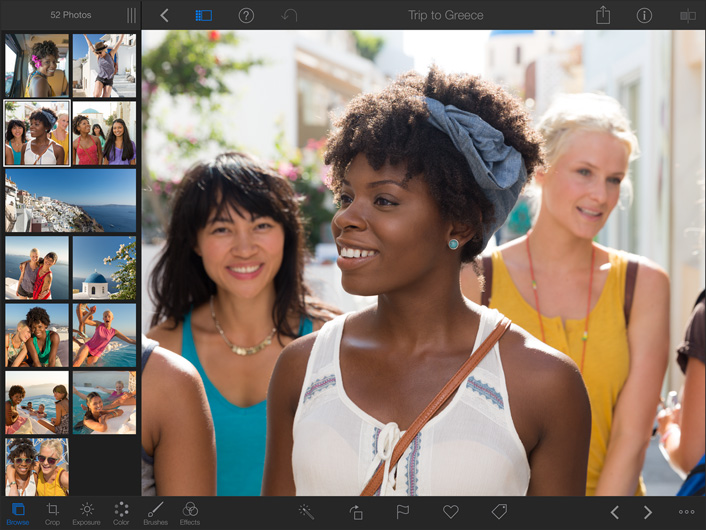
The interface for iPhoto is sleek, and elegant – as you’d expect from Apple. With the new interface, your photos are automatically grouped by month, so they’re even easier to browse.
There’s no shortage of photo-editing apps for iOS, and the iPad. But, iPhoto could very well be the new standard by which all others are judged by.
Some of the top photo editing apps are:
- VSCO cam
- PicLab HD
- Sktchy
- SnappyCam Pro
- Photoristic HD
- SnapSeed
But, Apples efforts in creating its own photo-editing app seem an attempt at being the gold standard for photo-editing apps. Apple has taken the well-known iPhoto Mac app that’s bundled with every new Apple computer and adapted it for the iPad and iPhone. Awesome interface design, and it and stunning editing and enhancing tools, are only the start. It also introduces appealing new ways to share your photos.
At only $4.99 in the iTunes App Store, iPhoto is actually a “universal” iOS app, meaning it also runs on iPhones. Although others can match, or beat, its features it’s difficult to match the iPhoto interface or organizational tools.
Sharing Photos
As you might expect, the social sharing aspects via FaceBook, Twitter, Flickr, and email are covered in iPhoto for iOS but Apple has also included an option to ‘beam’ images with editing adjustment metadata (sidecar files) between iOS devices, a potentially useful option for mobile photographers, especially. Moving RAW and large JPEG files off the iPad onto other iOS devices wirelessly via ‘beaming’ can be pretty slow though, and requires a lot of bandwidth.
If you want to transfer images to a computer, you can do this via USB option through iTunes, or by using a RAW conversion utility – Aperture or Lightroom.
Interface
iPhoto user interface features multi-touch gestures for photo correction, brushes for applying effects onto specific areas of a photo. And, organization tools include the ability to identify similar photos with a double-tap, as well as to flag, favorite, or remove images. Then, as needed, you have a simple button that takes you right back to your original image view.
The screen in iPhoto for iPhone looks different from that of the iPad version. Instead of the tablet’s tabs, it shows five buttons across the bottom: Albums, Photos, Events, Journals, and Settings. The first shows your standard iPhone photo albums, including Camera Roll and Photo Stream. Tapping Photos displays a thumbnail grid all the photos on your device, and tapping on any of these opens a full view of the photo, with a filmstrip of the rest in the album sliding along the bottom of the screen—or along the left if you hold the phone in landscape view.
iPhoto gives you easy ways to organize and find your photos with Favorites, Tags, and more advanced search filters. And the new 64‑bit architecture and other optimizations make everything happen faster and smoother.
File Sizes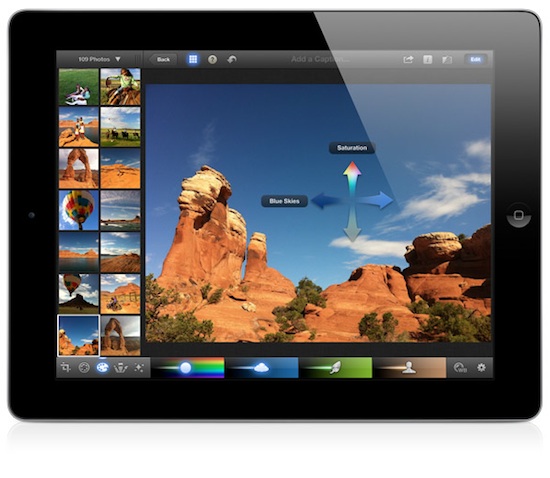
Images viewed and edited in iPhoto restricted to a maximum of 19-megapixels (MP) per file for display. Images larger than this are scaled down to a quarter of the original image dimensions. Thus, a 22MP file will be downscaled to just 5.5MP, and a 36MP image from a Nikon D800 will be scaled down to just 9MP.
Image size restrictions also apply when exporting edited files. The maximum size image you can export after editing is 4096 pixels on the longest edge. Your original high-res images are still stored and edited versions are simply saved as new files.
Browsing and Organization
Apple is good at designing and implementing sleek UIs and iPhoto on the iPad doesn’t disappoint. Image organization is one of the app’s strengths and the thumbnail browser and main viewer make it easy to quickly find, assess, flag, and caption images, though you can’t rate them.
While you can enlarge images to check focus, composition and colour, and add albums in the Photos app, iPhoto also allows side-by-side comparison, image flagging (there is an option to flag individual images, those imported within the last 24-hours, last 7 days etc), and tagging of favorites. You can also add captions, view EXIF data and keep track of edited, flagged, beamed images, favorite, whatever is in your Photo Stream, your last import, all imports and so on. There’s an option to view images on an external display: using either a HDMI cable adaptor or using Airplay and Apple TV – potentially useful not only in the home but also for presentation to a client.
There is one problem, in that you cannot create your own folders for example, so you’re stuck with iPhoto’s automatic organization of images as ‘Events’ by capture date (from the EXIF data) or as ‘Albums’. Album names are pre-determined (‘Flagged’, ‘Edited’, ‘Beamed’ etc) so you can’t just add new Albums and name them as you might in the ‘standard’ iOS Photos app.
Editing
Adjusting your photo’s exposure is handled in a way that’s innovative for the touch interface: A bar along the bottom represents the image from its darkest to lightest tones, and you can either use controls on this bar or swipe up or down anywhere on the image to increase or decrease brightness, and right or left to do the same for contrast.
Cropping is a very straightforward process. Simply use your fingers to pinch and zoom within a crop frame, or resize the frame with or without preserving aspect ratio.
Although at first glance it might appear that iPhoto for iOS can support the editing of raw files, it’s not quite that simple. iPhoto only allows editing of the embedded JPEG thumbnails (used for image playback) which limits the editing capabilities.
As Only Apple Can
iPhoto has become one of the most elegant, easy to use, and impressive iPhone photo apps around. For consumers who want to organize, correct, and enhance their photos, and then share them in a variety of ways, iPhoto for iPhone is a great option. There are options available with other apps, but this iPhone’s app will likely be the app to beat when trying to.



